(7) Saving an Analytics Dashboard to Your Personal Folder
Below are instructions on how to copy a dashboard in Advanced Analytics and save it to your personal "My folder" for later use.
-
Login to Graphium's Advanced Analytics platform.
- Navigate to the dashboard you wish to utilize for your facility and click on the dashboard.
-
Once the dashboard appears, click the 3 dots in the upper right hand corner and select "Copy dashboard".
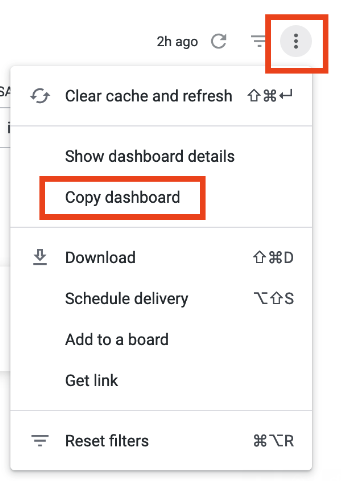
- Select "My folder" and "Copy" from the pop-up window. Note: consider updating the title based on the data you may wish to generate.
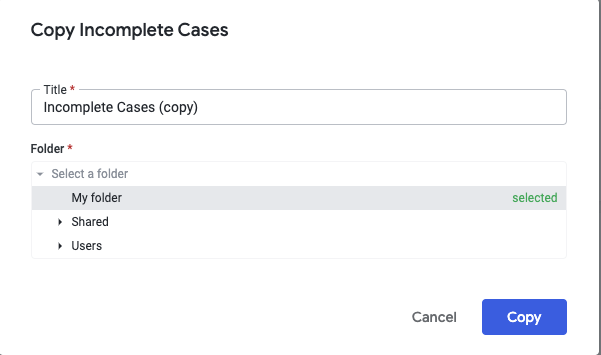
- Navigate to and click on your "My folder".
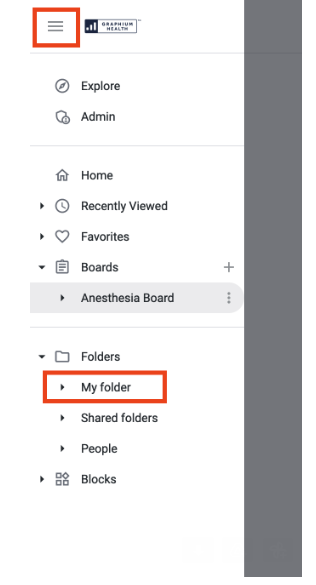
- The recently copied dashboard should appear under the "Dashboards" section of your folder. Note: you may also choose to edit the name of the Dashboard here, by clicking the 3 dots to the right of the Dashboard and selecting "Rename".
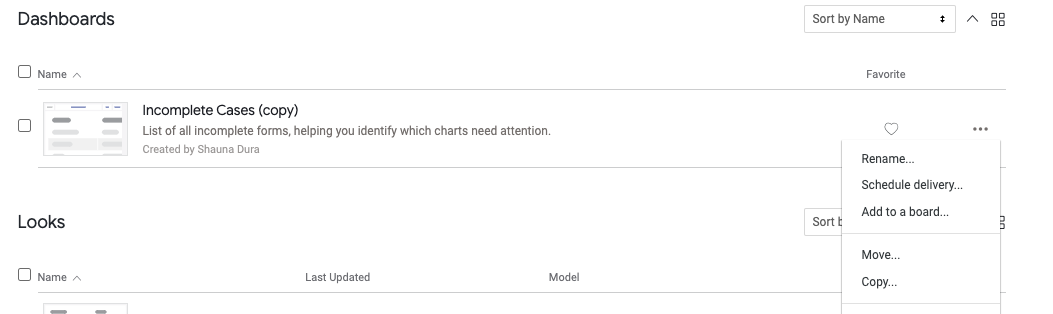
- Click on the dashboard to open it. Then click on the 3 dots in the upper right hand corner and select "Edit dashboard" from the menu.
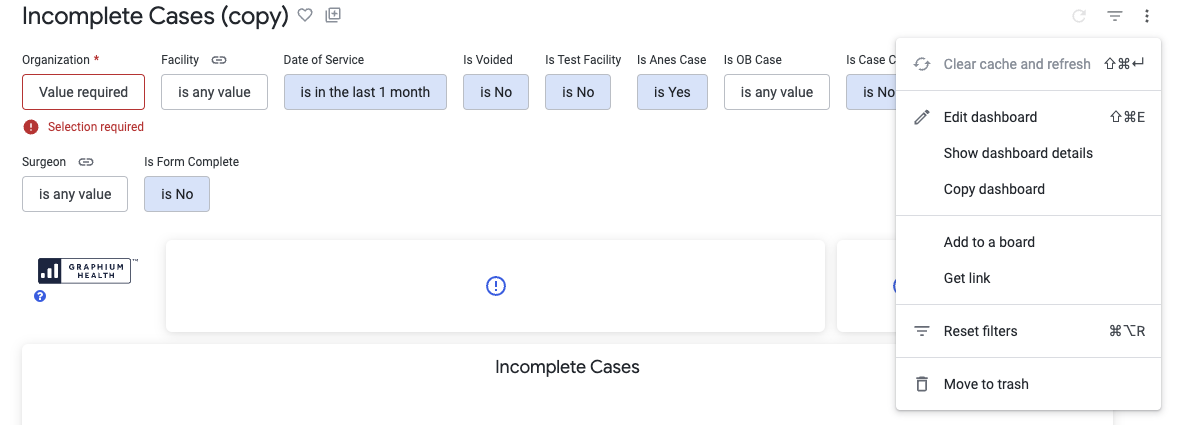
- Next to the "Organization" filter click on the 3 dots and select "Edit".
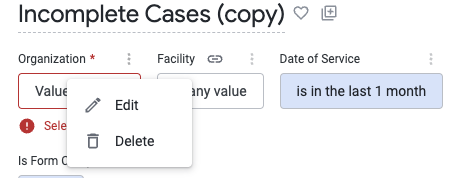
- Search and select your organization from the "Configure Default Value" box. Once complete, click Update in the bottom right corner.
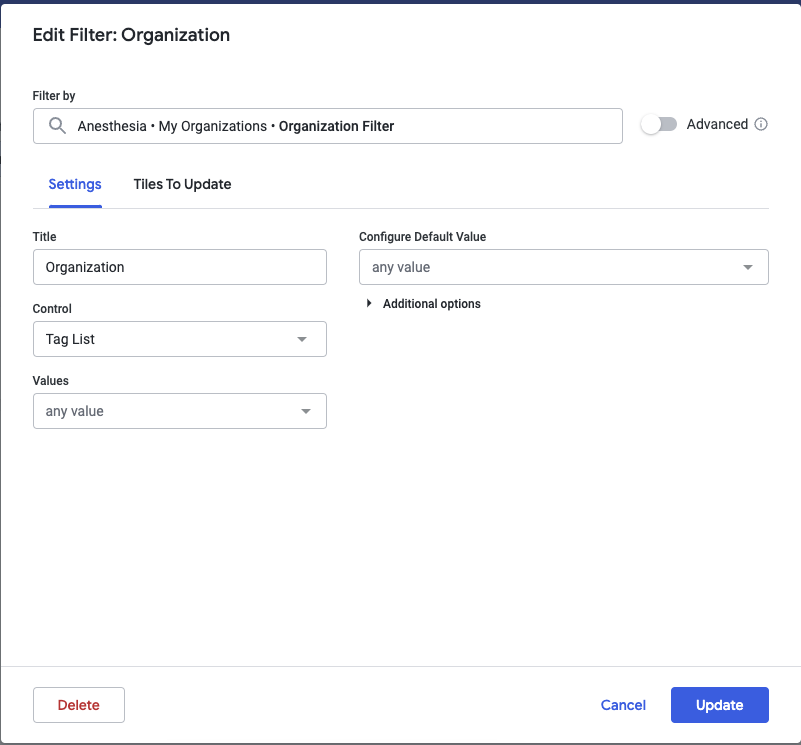
- Next to the "Facility" filter click on the 3 dots and select "Edit".
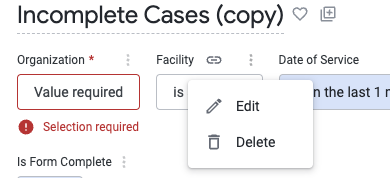
- Next, search and select any/all applicable facilities from the "Configure Default Value" box. Once complete, click Update in the bottom right corner.
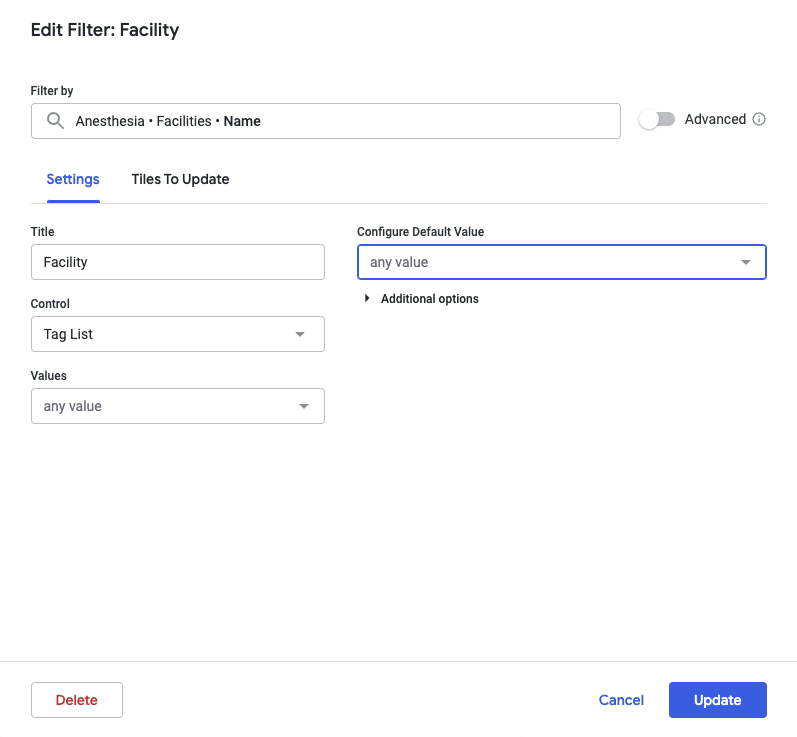
- After updating your filters, be sure to select "Save" in the upper right corner to save the settings for your new dashboard.
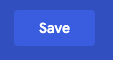
- Congratulations, you now have an organization-specific Dashboard ready for use in your personal "My Folder".


Advanced Anesthesia Analytics™ Lessons
(6) Understanding Analytic Anesthesia Reports
(7) Saving an Analytics Dashboard to Your Personal Folder
(8) Making the Anesthesia Board Your Advanced Analytics Homepage