(2) Setting a Pin
Setting a PIN
- Once you enter username and password, you will be prompted to create a PIN
- The PIN is device specific, it is used to quickly log back:
- In between sessions
- For when you leave the app and come back
- When you lock the screen or you allow the screen to lock (go dark)
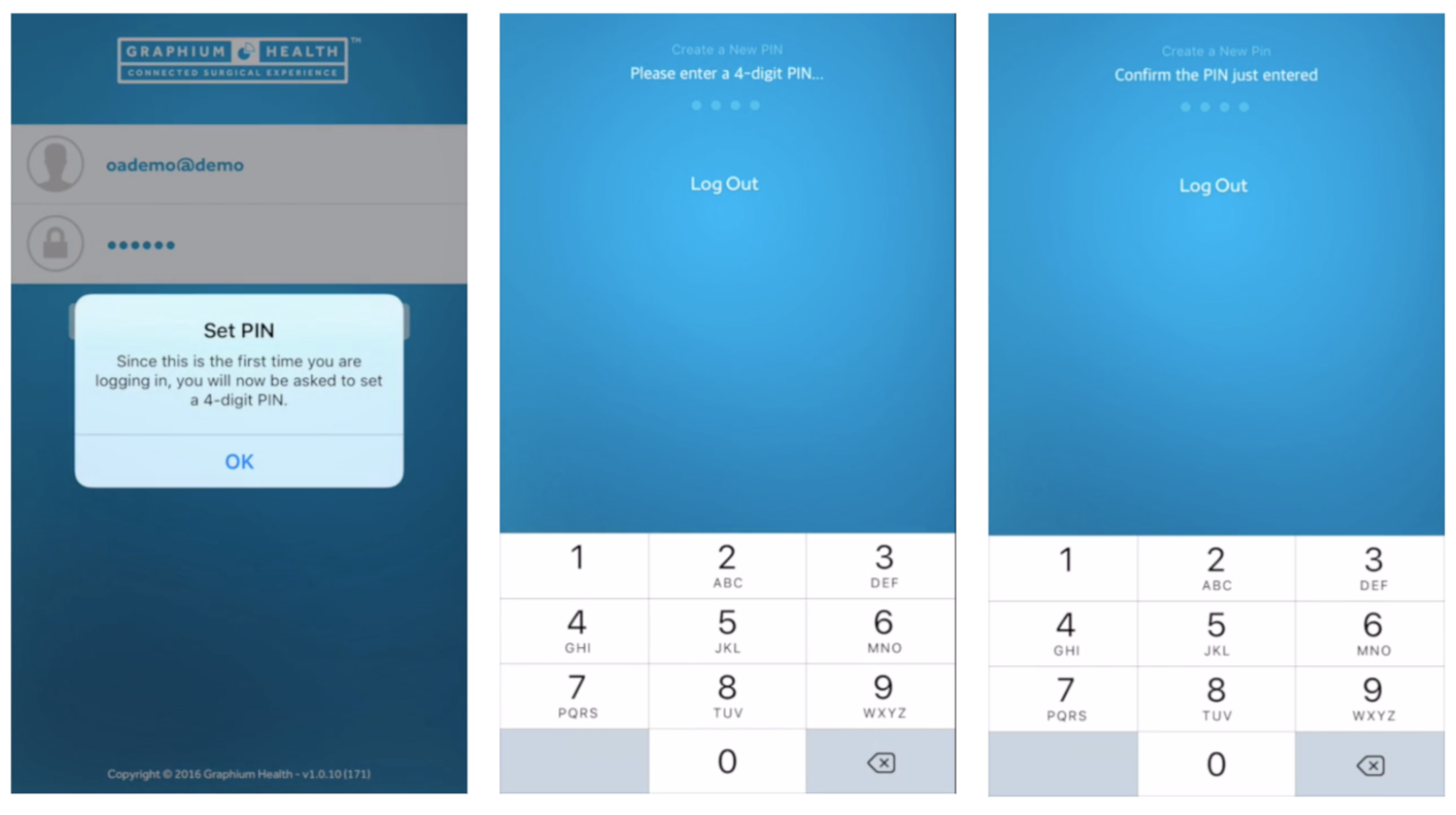
If you are trying to login to the Graphium app but it says "Wrong PIN", below is a list of troubleshooting tips to try:
Troubleshooting Steps
- Click “Log Out” from the PIN screen and then re-enter your username and password (or request a password reset if necessary).
- If the issue persists please contact Graphium Support.

