(5) Opening an Encounter
Opening an Encounter (Patient Info Pre-loaded)
There are 3 different Methods for Opening an Encounter
- Browse to find Patient in "Today's Admissions"
- Click to Scan Barcode
- Click to Search
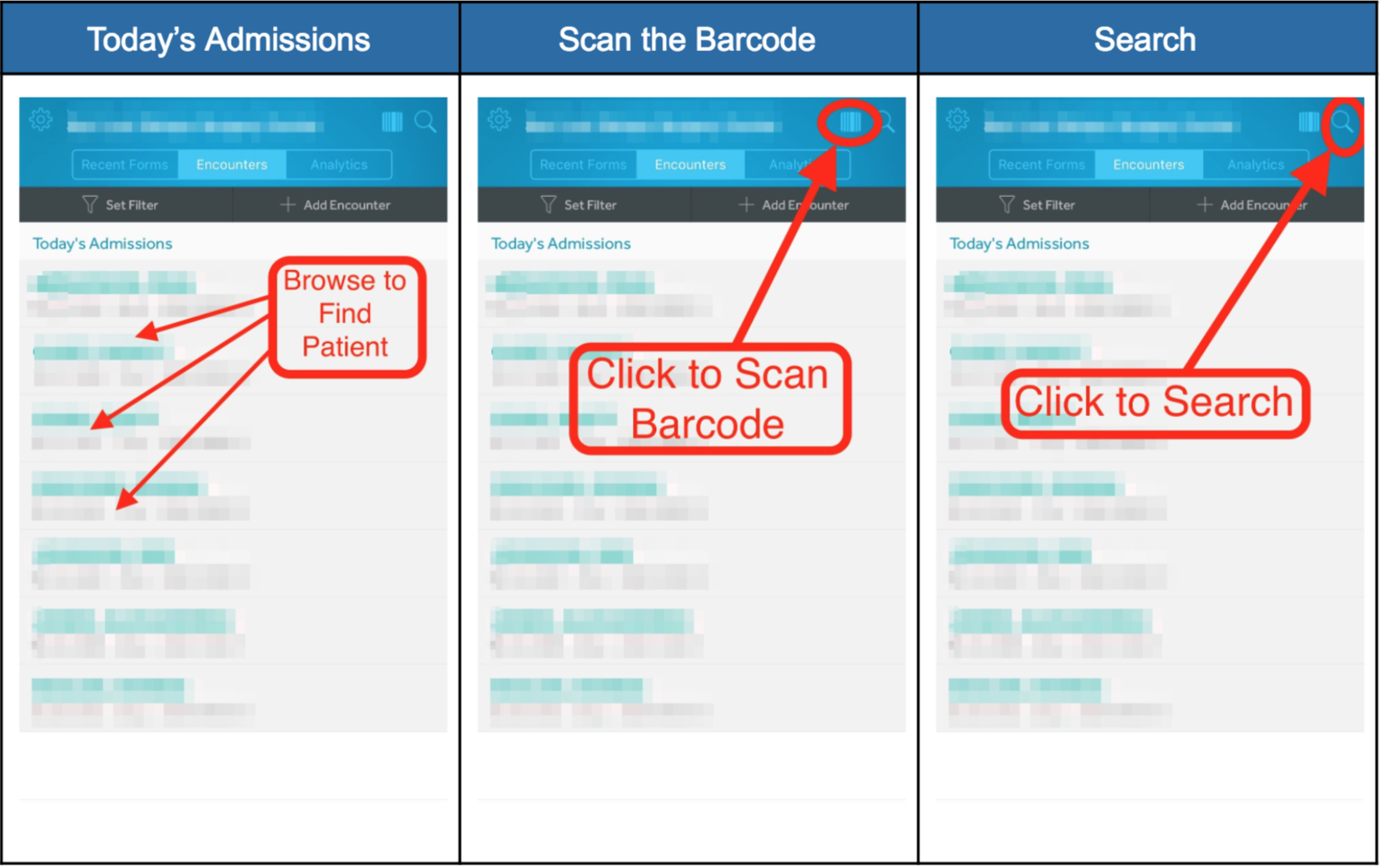
Creating an Encounter (No Patient Information Pre-loaded)
When Patient info is not Pre-loaded, an Encounter must be created. There are 2 methods to create and Encounter.
- Scan the patient barcode to create an Encounter
- On the home screen click on “+Add Encounter” and then Manually enter the Encounter Number
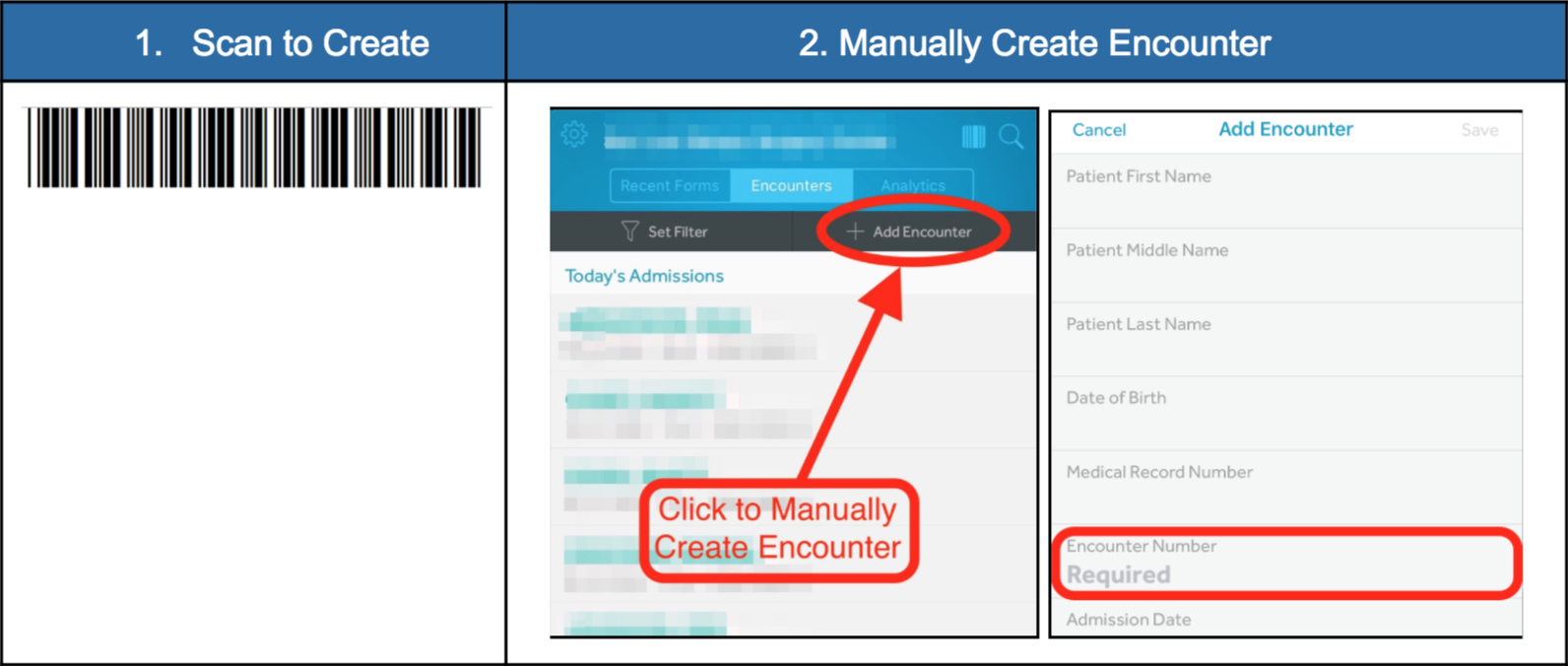
NOTE: An ENCOUNTER, also known as a "case" or a "procedure," is a term that refers to a unique patient visit. An encounter number, then, is a unique, non-repeatable number that identifies the case/procedure/encounter number.
If you are having trouble scanning a patient barcode, below is a list of troubleshooting steps to try:
Troubleshooting Steps
- Do you have access to multiple facilities within your organization?
- If so, be sure you are selecting the correct facility before scanning the barcode. Simply click the gear icon next to your organization, select “Facility” and ensure the applicable facility is chosen, then click accept.
-
If you do not have access to multiple facilities within your organization, then proceed to Step2.
2. Is the screen black when you try to scan the barcode?
- If yes, this is likely an issue with the privacy settings on your device. Navigate to the Settings menu on your device. Select "Privacy and Security", then select "Camera" and then click "Turn on Camera for Graphium".
- If no, then proceed to step 3.
3. It is possible the magnifying glass function is crowding the barcode button.
- Try tapping further away from the magnifying glass to access the barcode function.
- If the issue persists, please contact Graphium Support and provide a detailed description of the issues you are experiencing.

