Managing Vitals Connections for Your Forms
Vitals connections are the links between the anesthesia monitors collecting vital signs and your forms. This article demonstrates how to manage those vitals connections.
* If you are an admin looking for information on managing vitals connections for your organization, please click here.
Starting and Stopping a Connection
- Tap the vitals icon in the top right-hand corner and tap "Add Connection".
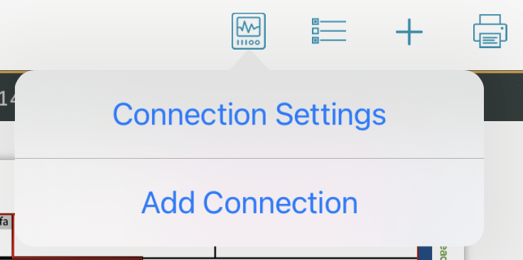
- Select the connection and tap "Add". The start time will automatically be set to the current time.
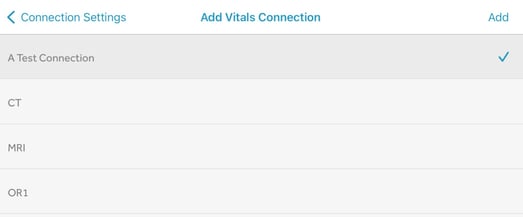
- After returning to your form, you will see the name of the connection next to the patient name and date. Vitals from the selected connection will automatically begin populating in the form. Depending on the start time, it may take up to four minutes for vitals to begin appearing.
NOTE: If you add a connection to a form that already has an active connection, it will set the end time of the active connection to the current time.
- To stop collecting vitals, tap the vitals icon again and tap "Stop Collection".
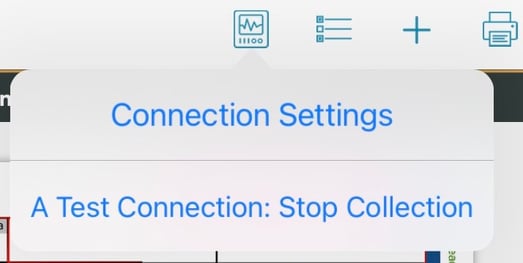
If you're adding a vitals connection to a form that already has one, the steps are slightly different.
- Tap the vitals icon in the top right-hand corner and tap "Connection Settings".
- Tap the "+" on the next screen and add a connection.
NOTE: If the previous connection does not have an end time, its end time will be set automatically to the current time.
Editing Connections
You can edit a connection on your form in three different ways: change the start time, change the end time, or delete the connection.
- Tap the vitals icon in the top right-hand corner and tap "Connection Settings".
- For the connection you want to edit, swipe left and select the correct option.

- If you choose to edit the start or end time, enter the new time and tap "Update".

- If you choose to delete the connection, any associated vitals will be removed from the form.
NOTE: If you accidentally delete a connection, you can add it again. After setting the times to their original values, the vitals will reappear in the form.
- If you choose to edit the start or end time, enter the new time and tap "Update".