Importing Form Batches
Below are instructions on how to utilize the “Import Batches” section of the Graphium Collector™ Dashboard to upload a batch of paper cases (forms) so that Data Entry can be performed.
Goals
- Graphium recommends importing batches of forms as soon as possible and on a routine basis.
Directions
Setup Import Batches
- Login to the Graphium Collector™ Dashboard:
https://dashboard.graphiumemr.com/login - On the left side of the screen, click on the “Collector” dropdown menu and choose “Batches”.
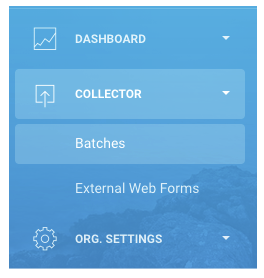
- If you do not have access to the features within the Batches section, you will need to obtain Data Entry Administrator privileges. Please click the link below for instructions on how to gain access:
https://help.graphiumhealth.com/send-invitations - As a second option, Graphium also provides a HIPAA-compliant, secure FTP solution for facilities to transmit scanned versions of their paper cases to our platform. For more information regarding this option, please contact Graphium’s Support team at support@graphiumhealth.com.
Import a New Batch of Forms
- A batch of forms can be imported by clicking the green “New Batch” button in the upper right corner of the “Import Batches” section.
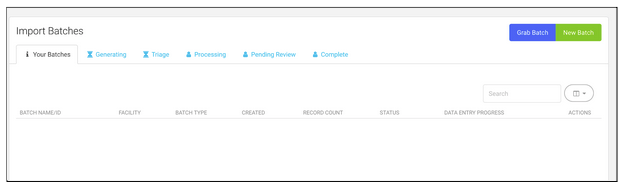
- A New Batch pop-up menu should appear:
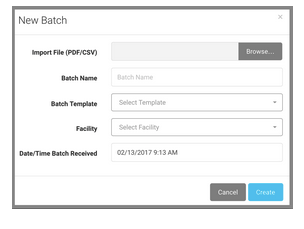
- Find the forms file on your computer that you wish to import by clicking “Browse”. Note: Batch Name will default to your filename unless manually changed.
- Choose your “Batch Template” from the drop down menu, based on the paper MACRA form version currently used by providers.
- Choose the applicable “Facility” from the dropdown menu.
- “Date/Time Batch Received” will default to the time of your import unless manually changed.
- Click on the blue “Create” button in the bottom right corner.
- Once complete, the batch should appear within the “Generating” tab.