How to Invite a New User to An Organization
Below are instructions and a short video explaining how to invite a new user to your organization on the Graphium Dashboard.
-
Login at https://app.graphiumemr.com
-
Go to Settings
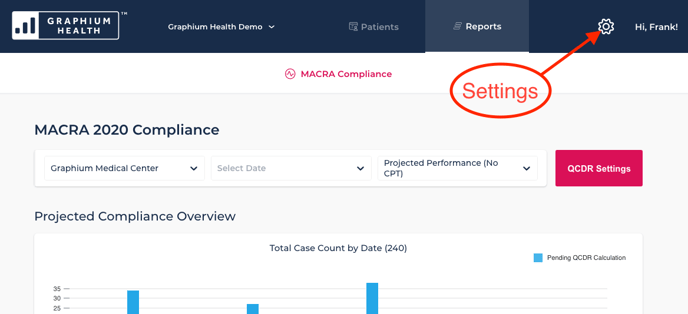
-
Choose "Users and Invitations"
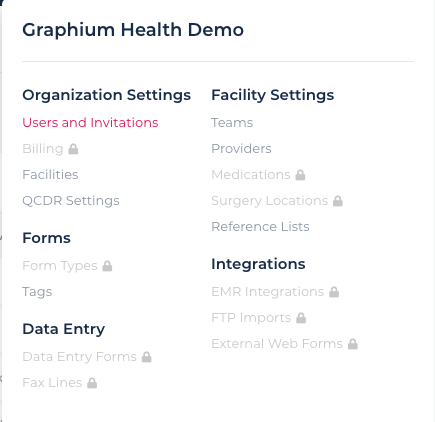
-
Click on the red button "+ New Invitation"
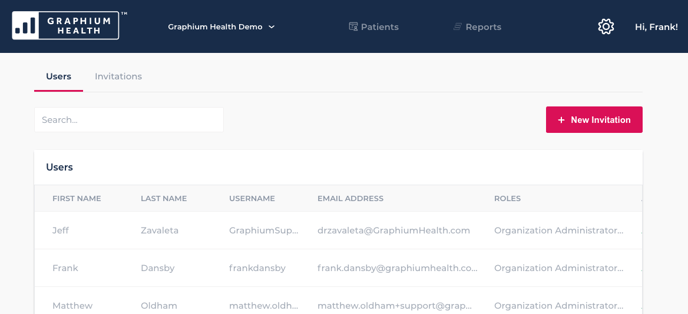
-
Step 1 - Create New Users - Input email address of new user and press enter.
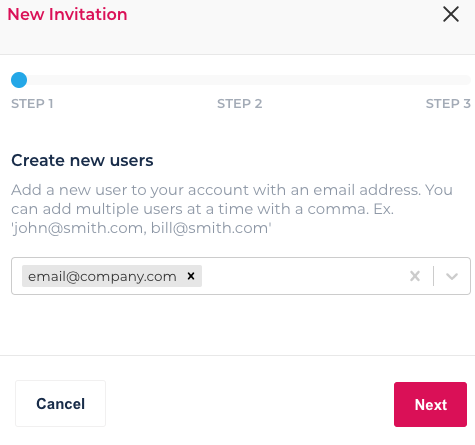
-
Step 2 - User Roles and Facility Access - Choose the role(s) and facility access you would like the new user to have. NOTE: if the Organization Administrator role is chosen, then access to all facilities will be selected by default.
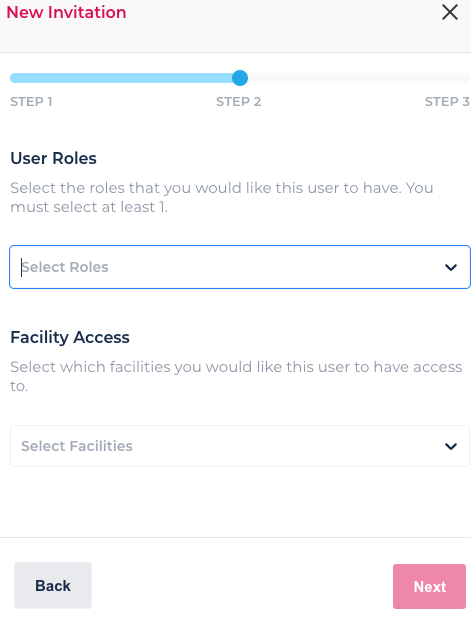
-
Step 3 - Send Invitation
NOTE: Once an invite is sent it is active for 24 hours. If the user does not create an account in that time, then the invite must be resent.
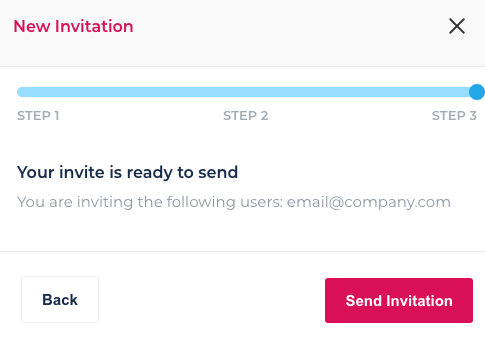
-
Once the new user accepts their email invitation, they will be prompted to create a username and password.