Troubleshooting Wi-Fi Connectivity
Related Questions: Forms are not loading? I am unable to chart cases? I can't connect to Graphium? The Graphium app is not working? The app screen is white? I see a spinning wheel when I try to login? My lists are empty? I was kicked out of the app and can no longer login?
Below is a list of troubleshooting tips to try:
Troubleshooting Steps
-
Verify if there are any Graphium outages by checking Graphium’s Status Page.
- If a new/ongoing issue is reflected on the status page, make sure to subscribe to updates by clicking the "Subscribe to Updates" button in the top right corner. Note: you will need to confirm your subscription to these updates via receipt of a confirmation email.
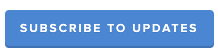
- Once the issue has been resolved, you should receive a status update notification, at which time you can login to the app again and resume charting cases.
-
If no connection issues exist, then proceed to Step 2.
2. Confirm your Wi-Fi connection is working, by trying a different Wi-Fi connection or a
Wi-Fi hotspot you know is connected to the internet.
-
If your Wi-Fi connection is indeed working, then proceed to Step 3.
-
If your Wi-Fi is not working, re-establish your Wi-Fi connection and try charting cases again.
-
If you are unable to maintain a consistent and stable Wi-Fi connection, it is possible your device is configured to connect to multiple Wi-Fi networks (e.g. clinical and guest, etc). In this situation, go to the device settings and click "forget" on all other networks except the one you are sure works correctly. When multiple Wi-Fi networks at the same physical location are configured on a device, the device will often switch between them and exhibit behaviors of disconnection.
-
If you have tried the above troubleshooting tips and are still unable to maintain a consistent and stable Wi-Fi connection, please consult your IT department for possible solutions. Below is a Wireless Assessment and Remediation document your IT department may find helpful.
Wireless Assessment and Remediation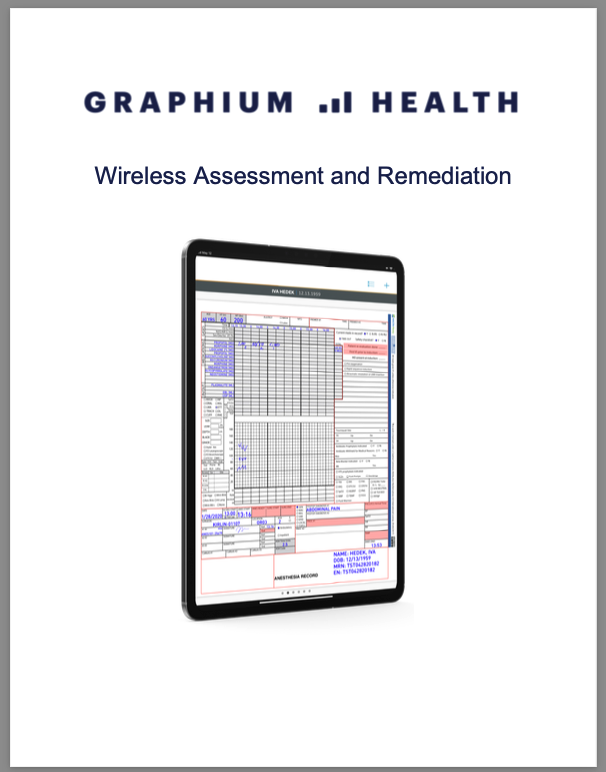
3. It is possible the Graphium app is outdated on your device. Please confirm you are using the
latest version of the app from the Apple app store.
-
If you are using the latest version, then proceed to Step 4.
-
If you are not using the latest version, please update the Graphium app and then try charting cases again.
4. Are you able to log out and successfully log back into the Graphium app on a different device?
-
If yes, then proceed to Step 5.
-
If not, then please contact Graphium Support and provide detailed information regarding the issues you are experiencing.
5. If you can successfully log out and back in, please paste the following URL into a new
browser and send Graphium Support the output you see on your screen:
https://service.graphiumemr.com/emr/rest/ping
-
If you cannot load the above URL, then something is likely blocking your connection (perhaps a Firewall). Please contact your IT department for possible solutions.
-
If you receive the below URL output response, your service is responding appropriately and should be able to chart cases. Please contact Graphium Support and provide detailed information regarding the issues you are experiencing, including the below output response.
{"hasError":false,"errorCode":"0","errorText":null,"apiVersion":null,"pagination":{"paginated":false,"pageNum":1,"totalPages":1},"result":true}