Updating a User's Role in Graphium
Below are instructions for how to update a user's role in the Graphium EMR Dashboard.
-
Login to the Graphium EMR Dashboard.
-
Click on the settings icon in the upper right hand corner and then click on "Users and Invitations".
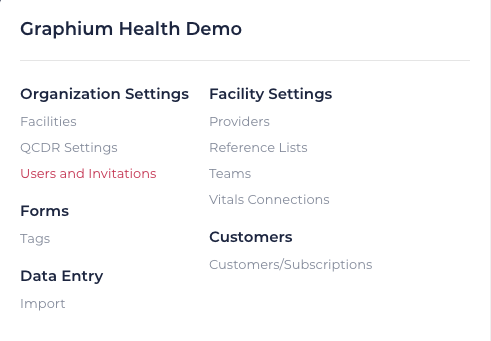
-
Scroll down to the user you would like to update and click on the settings icon to the right of that user under the Actions column,
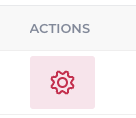
-
Click "Edit User" from the pop-up menu.
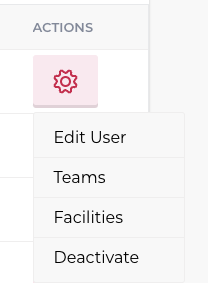
-
Verify the user's first and last name are correct and then choose the appropriate role(s) you wish the user to have from the drop down menu. For a brief description of each user role, please reference Step 6 of this help article.
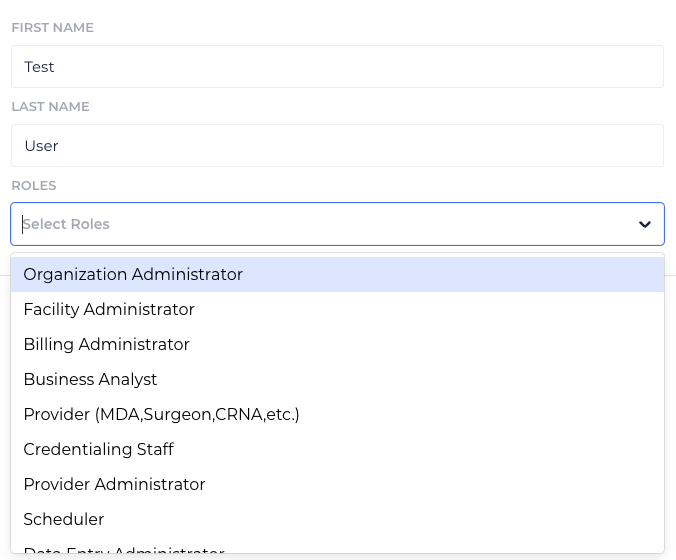
6. Below is a list and brief description of the user roles provided in Graphium's EMR Dashboard:
-
Organization Administrator - View/Edit Encounters, Edit Encounter Vitals, View/Edit MACRA Data & Billing Code Uploads, Send/Edit User Invites, View/Edit Providers, View/Edit Reference Lists, Manage Value Sets
-
Facility Administrator - View/Edit Encounters, Edit Encounter Vitals, View/Edit MACRA Data & Billing Code Uploads, Send/Edit User Invites, View/Edit Providers, Manage Value Sets
-
Billing Administrator - View Facilities
-
Business Analyst - View/Edit Encounters, View Providers
-
Provider (MDA, Surgeon, CRNA, etc.) - View/Edit Encounters, Edit Encounter Vitals, Perform Billing Code Uploads
-
Credentialing Staff - View/Edit Providers
-
Provider Administrator - View/Edit Encounters, Edit Encounter Vitals, Perform Billing Code Uploads, View/Edit User Invites, View/Edit Providers
-
Scheduler - View/Edit Encounters
-
Data Entry Administrator - View/Edit Encounters, Perform Billing Code Uploads
-
Data Entry Clerk - View/Edit Encounters
-
Advanced Analytics Administrator - Access Graphium's Advanced Analytics platform with the ability to utilize stock scorecards, dashboards, and reports, as well as explore all your anesthesia data and create/edit your own custom dashboards and reports.
-
Advanced Analytics Viewer - Access Graphium's Advanced Analytics platform with the ability to utilize stock scorecards and run/schedule reports.
7. Once you have selected the appropriate user role, click the "Save" button.