Manual Input for Integrated Vitals
In the event of an anomalous value, you can manually override the value recorded by the monitor. This method can also be used to record values manually without handwriting them. This article demonstrates how to manually input vitals into your form.
Overriding Values
- Tap on the value you want to override.
- Enter the new value and tap "Accept", as you would for any other input. The new value will be reflected on the form.
Removing Values
- Tap on the value you want to clear.
- Tap the "x" and tap "Accept". The form will clear the value.
Reverting to Monitor Values
- Tap on the overridden value.
- Tap the button at the bottom that says "Use Machine Data".
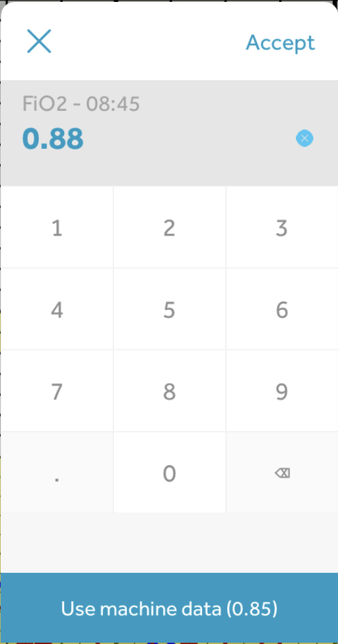
- The value will revert to the original value from the monitor.
Manual Input in the Vitals Grid
Given the large number of values in a small space, manual input for the vitals grid requires an additional step.
- Tap on the column that contains the value you want to override. The app will display the time at the top, followed by values for each measure (if present). The arrows at the bottom can be used to navigate to other time blocks.
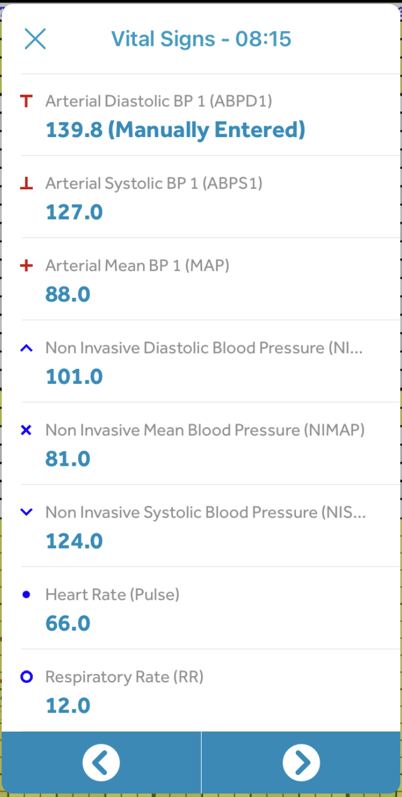
- Follow the steps to override the value, remove the value, or revert to the monitor value.
- Another option for reverting to the monitor value in the vitals grid is to swipe left, then tap "Remove manual data".
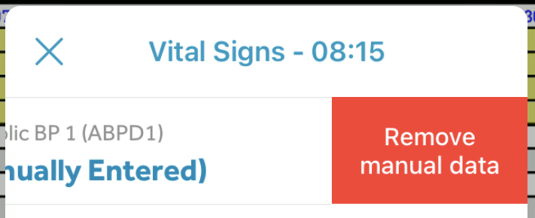
- Another option for reverting to the monitor value in the vitals grid is to swipe left, then tap "Remove manual data".