Navigating the Graphium Health App
Welcome to Graphium Health! We hope you enjoy exploring our software to better understand how you can gain actionable insight into your patient's experience.Whether you need our full iPad EMR or just Charge Capture at your Epic/Cerner facilities, we have you covered.
You should have received a user invitation via email. Please click on the link within the invitation to create your new user account. After you've created an account, you can launch the Graphium app from the iPad provided or download the "Graphium" app to your personal iPhone or iPad. Once you've launched the Graphium app, feel free to explore on your own or follow the below steps for a quick tour!
- Login into the Graphium app and select the gear icon.
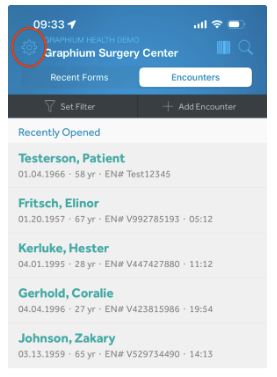
- If "Test Facility" is NOT already selected, then select "Test Facility" and then "Accept". If "Test Facility" is already selected, then select "Cancel".
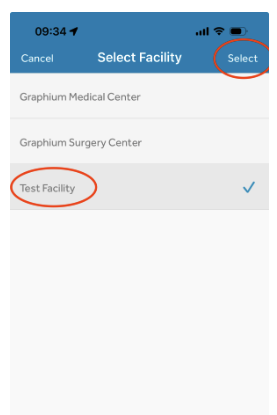
- Select the back arrow.
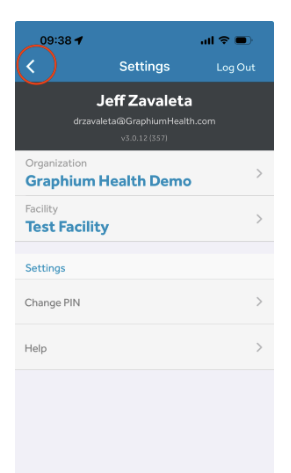
- Then create an encounter by clicking "+ Add Encounter" and entering a unique Encounter Number. Note: Encounter Number is the only data point you need to create a new patient chart. Then click "Save".
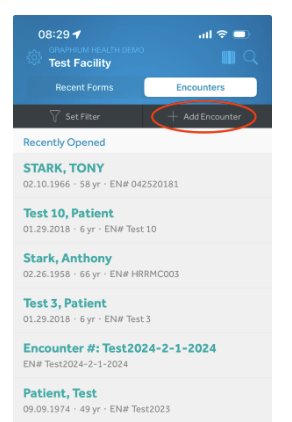
-
The patient Encounter Info should appear, and you will want to select "Add Form".
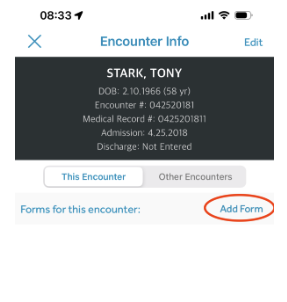
- Next, you will find a library of "Demo" forms. Different forms may be used based on the different Service Lines Graphium offers. Below are our three current service lines and associated forms. Note: you may want/need different service lines at different facilities.
Anesthesia EMR (Full iPad based EMR that uses the Apple Pencil, intended to replace existing paper-based records)
- Anesthesia EMR General
- Anesthesia EMR GI
- Anesthesia EMR Short
- Anesthesia EMR Brief
- Anesthesia EMR OB C-Section
- Anesthesia EMR OB Labor
- Anesthesia EMR Out of OR (capture PIV starts, emergency intubations, postop pain rounds, E/M codes, etc.)
Charge Capture (iPhone based forms, intended to work "next to" existing electronic records - eg Epic, Cerner - that capture BOTH claim data and QPP data)
- Charge Capture (Plus)
- Charge Capture (Simple)
MACRA Ready (iPhone based forms, intended to work "next to" existing electronic records - eg Epic, Cerner - that capture ONLY QPP data.)- MACRA 2024 (Plus)
- MACRA 20224 (Simple)
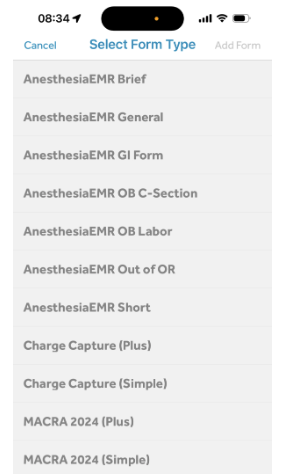
- Before you start playing with these different forms, we recommend selecting the "Training Form" as seen below and following the steps listed within that form.
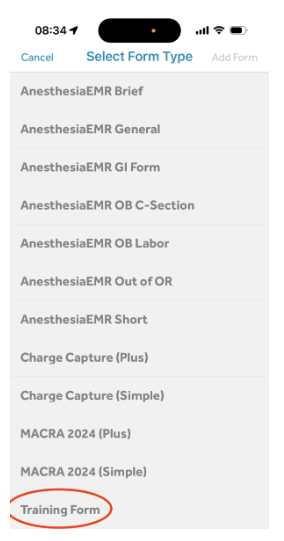
- The Training Form will walk you through different features of the application which help save time and gather as much information at the point of care as possible.
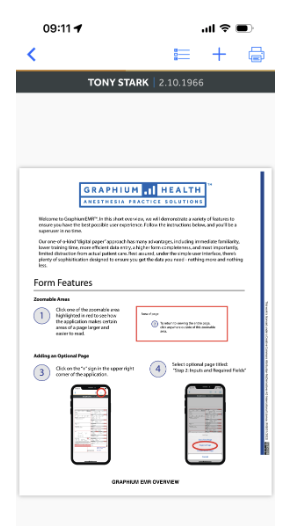
- Once you've completed the Training Form, feel free to try other forms on your iPad or iPhone.
- If you would like to know more about all the features of Graphium's Mobile Application, click here to be redirected to our help site. You will find detailed instructions and videos for creating an account, application basics, completing records, integrated vitals, and more!
- If you like what you see, please contact our VP of Sales - Frits Hoffman at frits.hoffman@graphiumhealth.com to schedule a full demo.