Editing Form Values Within a Reference List
Related Question: How do I edit the dropdown list in a form?
Below are instructions for how to access and edit form values within an organization's dropdown reference list. Not all dropdown lists are editable by users. Below are the dropdown reference lists users CAN edit:
- SubstanceTypes (i.e. medications, including fluids such as LR, NS, RBC, UOP, etc.)**
- RegionalMeds
- RegionalBlocks
- Neuraxial
- SurgeryLocations
- SurgicalDiagnoses
- SurgicalProcedures
**Note: Changes to the "SubstanceTypes" list will apply to ALL facilities within an organization. Changes to the other dropdown reference lists will apply only to specific facilities. Therefore, when updating one of the remaining list types, be sure to select the appropriate list and its applicable facility before making changes.
-
Click here to login to the Graphium EMR Dashboard.
- Go to Settings:
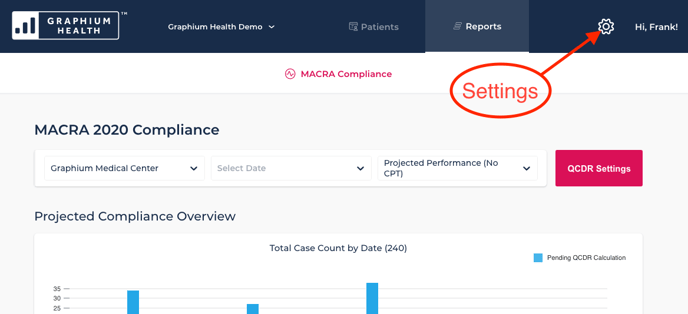
-
Choose "Reference Lists" under the Facility Settings section:
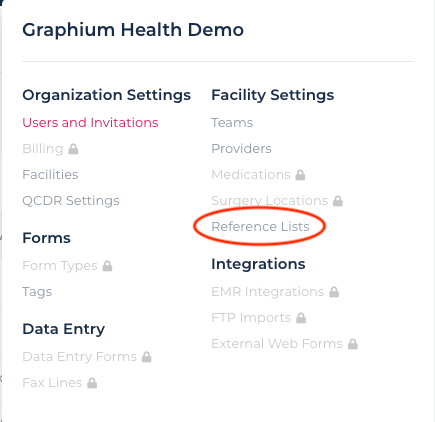
-
Click on "Filter value sets by facility" and choose the appropriate facility from the dropdown menu:
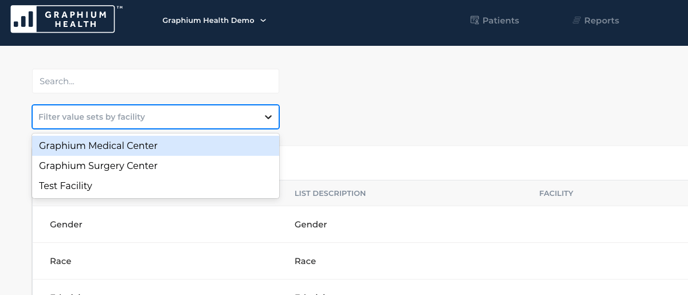
-
Click the "View Details" button next to the specific type of list you would like to edit or add form values to (i.e. surgical procedures, comorbidities, ASA procedure codes, etc.):
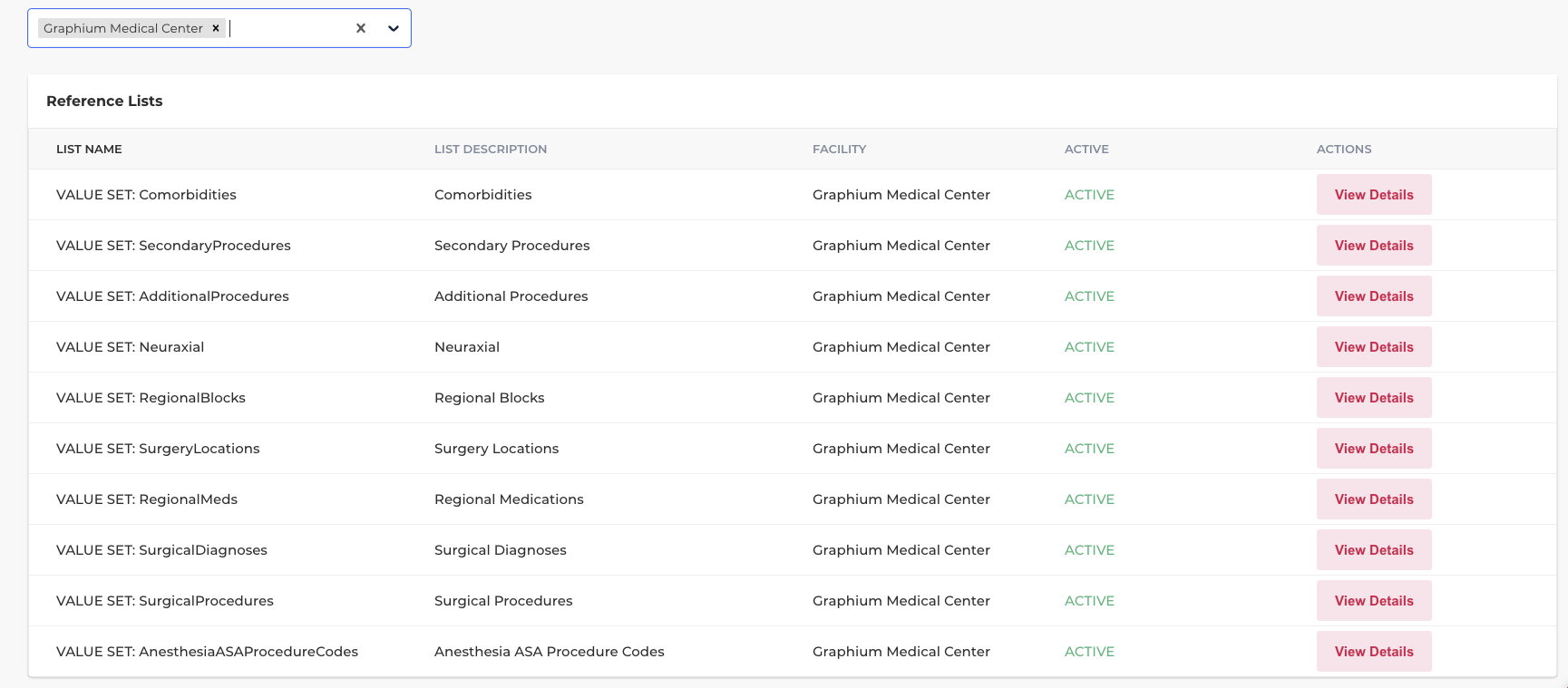
-
A list of current form values already in use for your organization will appear:
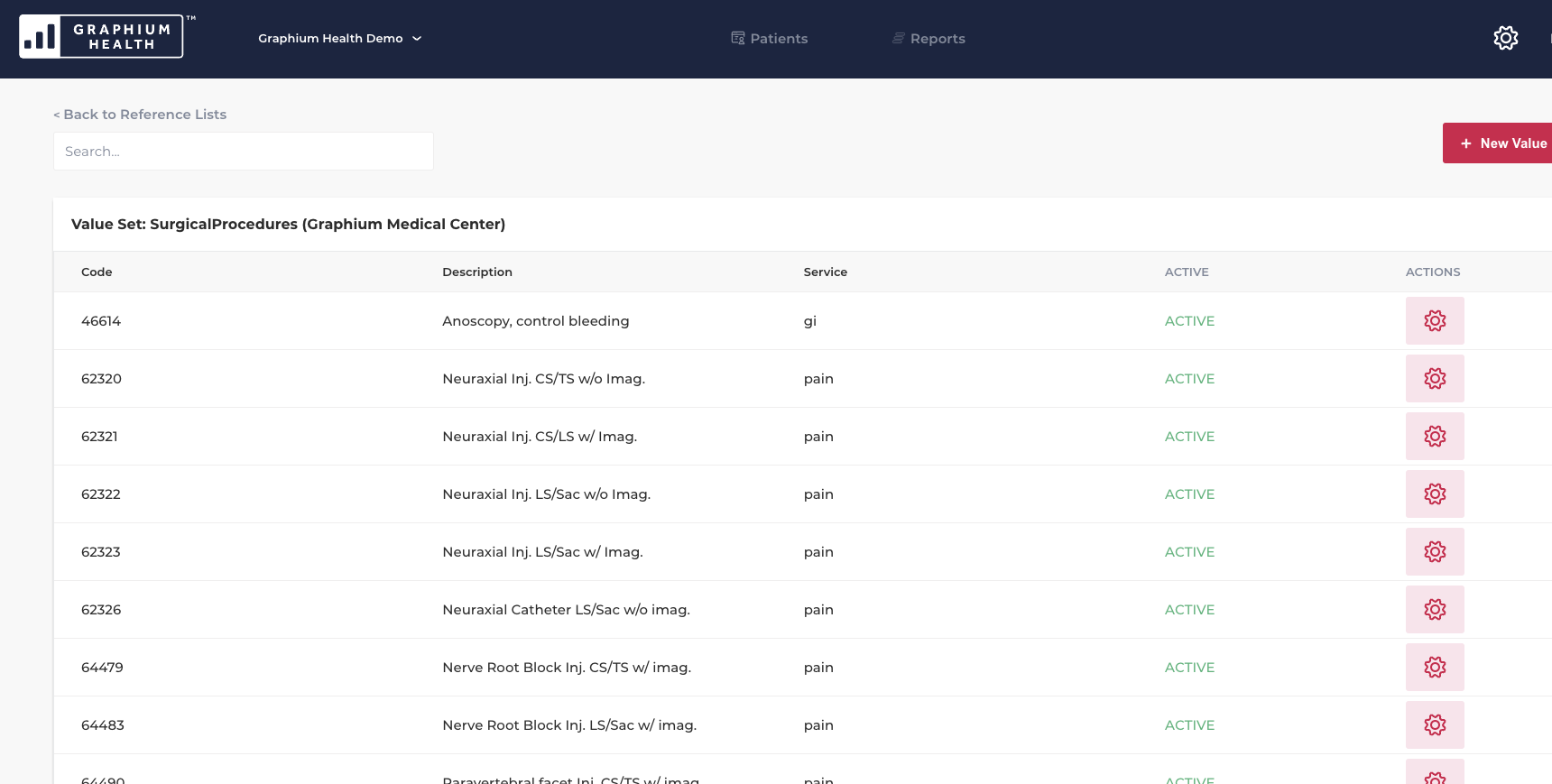
-
To add a new form value to the reference list, click on the red "+ New Value" button in the top right. A window will appear, allowing you to enter the code, description, and service you would like the form value to have. Once complete, simply click the "Create" button in the bottom right corner:
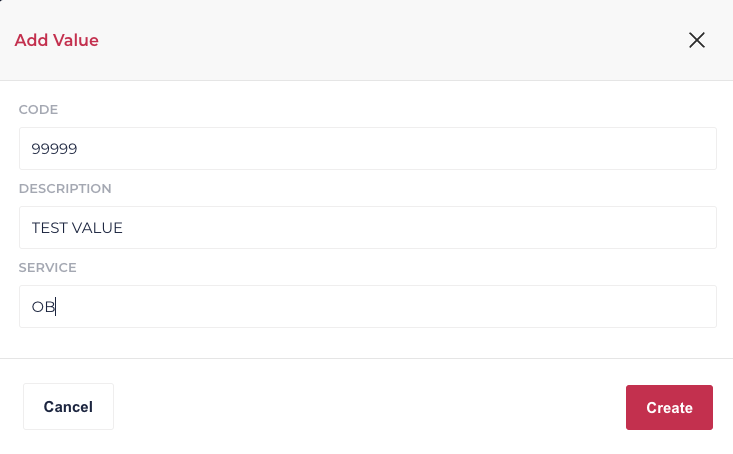
-
The new form value should now appear as ACTIVE at the end of the reference list. Note: you may need to completely close the Graphium application and re-login before you will see the new value listed within your forms:

-
To edit a current form value, click on the gear icon to the right of the specific form value and then choose "Edit" from the pop-up menu:

-
A window will appear, allowing you to edit the code, description, and service of the form value. Once you've completed any edits, simply click the "Save" button in the bottom right corner:
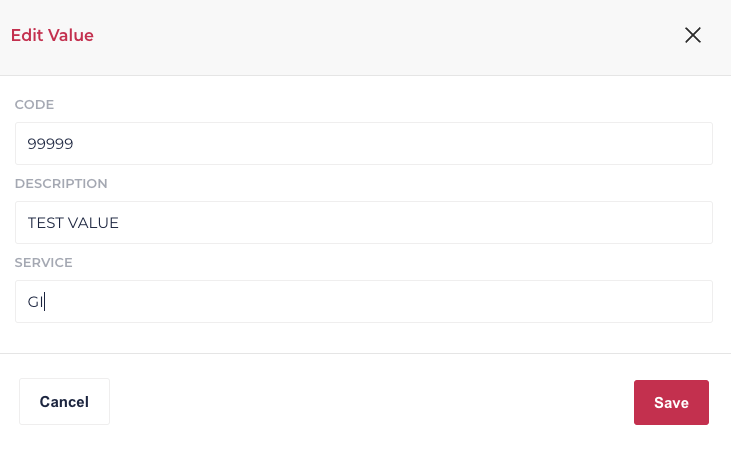
-
The form value edits should now be reflected within the reference list. Note: you may need to completely close the Graphium application and re-login in order for the form value edits to be reflected:

-
If you would like new or edited form values to be reflected across any other facilities of your organization, be sure to go back to the Reference List home screen and choose the remaining facilities from the dropdown menu:
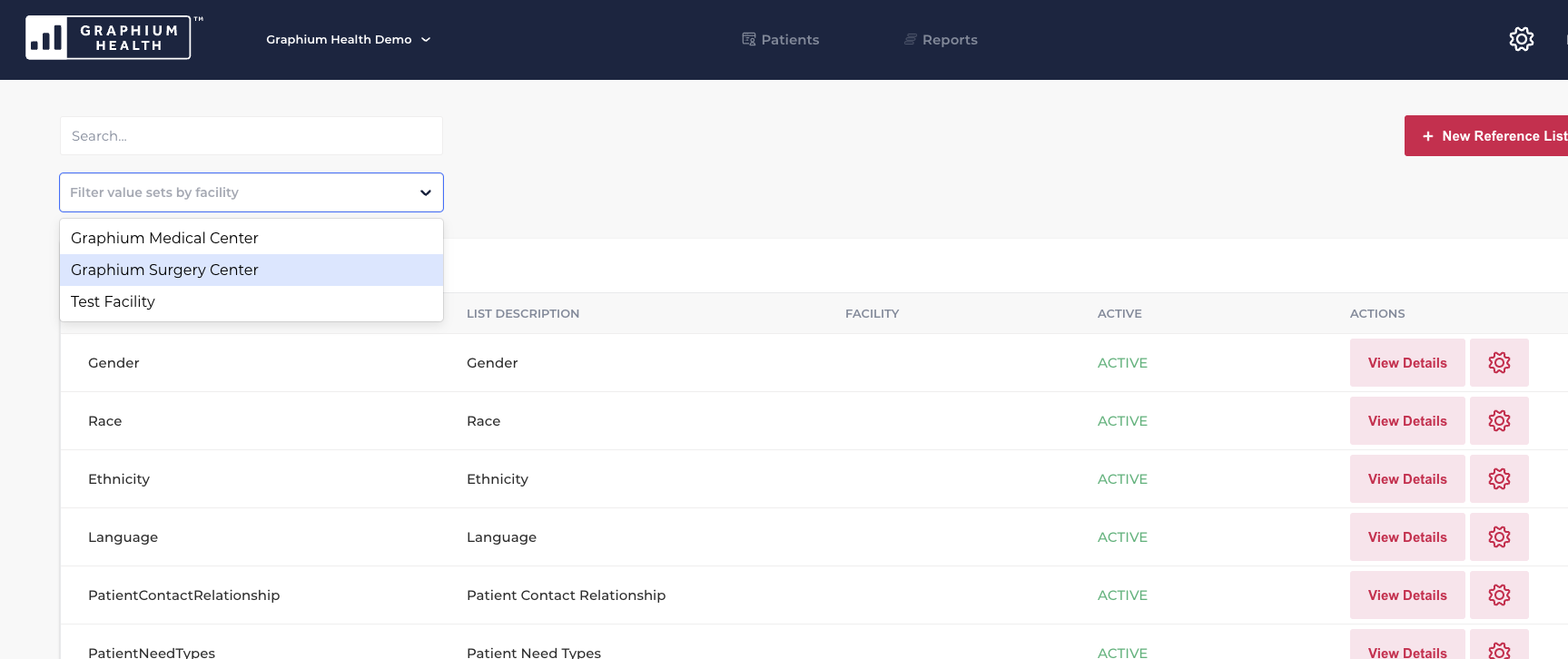
-
Once you've chosen the next facility, simply follow the applicable steps listed above to add or edit form values within a reference list.