MACRA Data Export
This article explains how to export MACRA data for organizations who manually submit their data to a QCDR.
1. Open the MACRA Compliance dashboard:
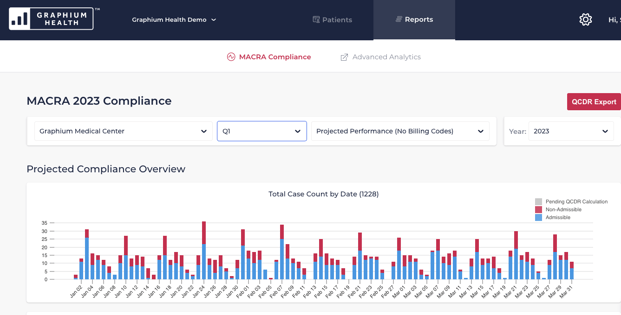
2. Select the desired Facility (or TIN) and Timeframe:
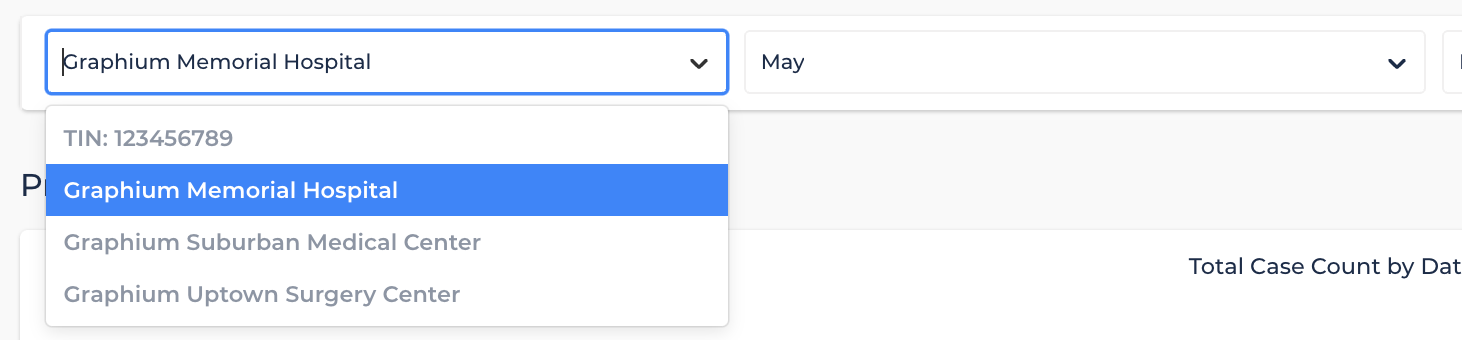
3. Select Projected Performance (With Billing Codes):
NOTE: The MACRA data export will export the final projected results for each case, taking into consideration all available billing codes in Graphium that are associated with the case. As such, be sure to import all billing codes for each facility and timeframe *before* exporting your MACRA data and sending it to the QCDR.
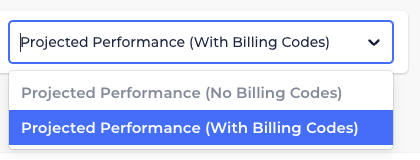
4. Click the QCDR Export button:
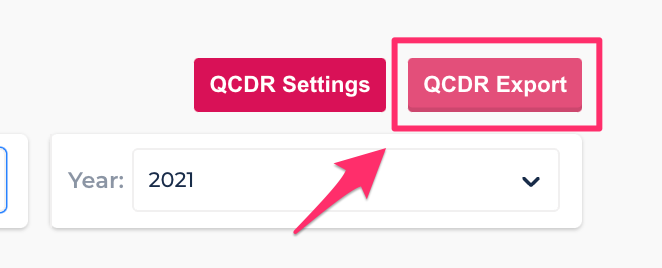
The MACRA Data Export file will be downloaded to your machine. The name of the file will be as follows:
{orgAbbreviation}_{facilityAbbreviation}_macra_{startDate}_{endDate}_{currentTimestamp}.csv
Where:
- orgAbbreviation is the Graphium Organization Abbreviation for your organization.
- facilityAbbreviation is the Graphium Facility Abbreviation for your organization. Note that this value could also be the Tax Identification Number (TIN) for the organization.
- startDate is the first day of the selected timeframe.
- endDate is the last day of the selected timeframe.
- currentTimestamp is the date and time when the file was generated.
Appendix A - MACRA Data Export File Specification
The following file specification describes the structure and contents of the Graphium MACRA Data Export file, and may be downloaded and sent to your QCDR to assist them with their import process.