Provider Attestation and Data Submission
Below are instructions explaining how to complete the final submission of your MACRA case data to the QCDR for reporting to CMS.
Objective
-
Review and sign the MACRA Data Terms Agreement and submit your MACRA case data for the current reporting year to the QCDR.
Goals
-
Review and sign the MACRA Data Terms Agreement for the current reporting period.
-
Review improvement activities selected, tax ID numbers provided, and reporting option chosen during the QCDR Provider Registration process.
-
Confirm your QCDR Registration fee and all outstanding invoices have been paid in full before completing your QCDR Final Submission.
Directions
- Confirm Invoices are Paid in Full
- Review MACRA Data Terms Agreement
- Review Improvement Activities
- Review Tax ID Number(s)
- Review Reporting Option
- Sign MACRA Data Terms Agreement
Confirm Invoices are Paid in Full
-
Your organization should have received an invoice from Graphium’s accounting department for your QCDR Provider Registration. Please ensure the registration fee is paid in full before completing your QCDR Final Submission. If you did not receive an invoice or have questions regarding whether or not your invoice has been paid, please contact Graphium’s accounting department at accounting@graphiumhealth.com.
-
If your organization utilizes any Graphium products or services on a monthly basis you should have received invoices from Graphium’s accounting department. Please ensure those invoices are paid in full before completing your QCDR Final Submission. If you did not receive invoices or have questions regarding whether or not your invoices have been paid, please contact Graphium’s accounting department at accounting@graphiumhealth.com.
Login
-
Click here to login to the Graphium EMR Dashboard™. If you do not have access to the dashboard, please contact your organization's Administrator.
-
Click on the “Reports” tab at the top of the screen to ensure you are in the MACRA Compliance section of the Dashboard.

Review MACRA Data Terms Agreement
-
Select the current reporting year from the “Year” drop down box on the right hand side.

-
Click the "Submit to QCDR" button and the current year’s MACRA Data Terms agreement will appear.
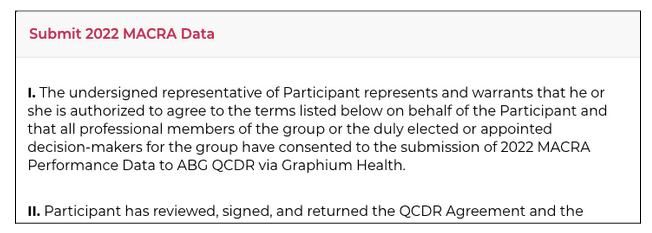
-
Please review the terms listed.
Review Improvement Activities
-
A summary of the improvement activities your organization attested to during the QCDR Provider Registration process are included on the right hand side of the agreement.
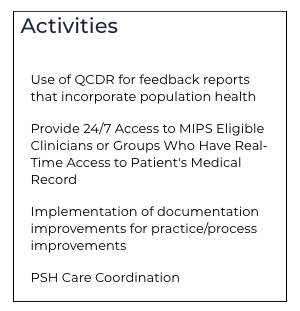
-
Please review the list of activities for accuracy. For questions or concerns, please contact Graphium Support at support@graphiumhealth.com.
Review Tax ID Number(s)
-
The applicable tax ID number(s) provided during the QCDR Provider Registration process are also included on the right hand side of the agreement, along with the total number of providers reporting, listed in parenthesis.
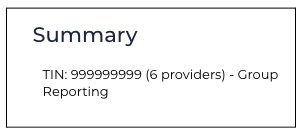
-
Please review the Tax ID Number(s) and number of providers reporting, for accuracy. For questions or concerns, please contact Graphium Support at support@graphiumhealth.com.
Review Reporting Option
-
The reporting option (Group or Individual) chosen during the QCDR Provider Registration process is also included on the right hand side of the agreement.
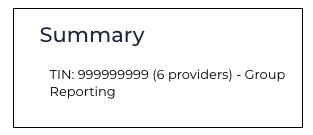
-
Please review the reporting option for accuracy. For questions or concerns, please contact Graphium Support at support@graphiumhealth.com.
Sign MACRA Data Terms Agreement
-
If all the above information is correct, please scroll to the bottom of the agreement and type your full name in the box provided.
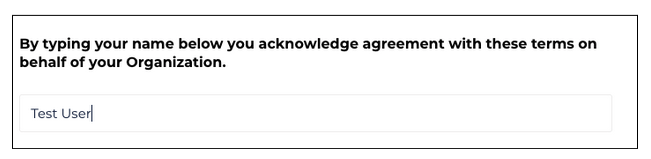
Submit MACRA Data to QCDR
-
Once you have typed your full name in the box provided within the agreement, click the "Submit" button in the bottom right corner. Note: a red pop-up confirmation notice stating "Data Submission has been Requested" will appear briefly at the top of your screen.
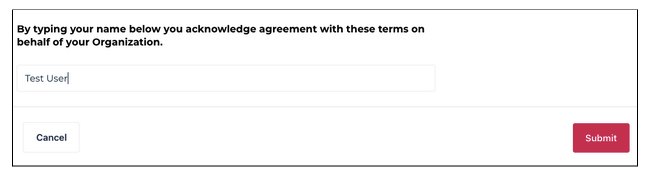
-
If you miss the pop-up confirmation notice, simply refresh the page and look for a permanent notice at the top of the MACRA Compliance Dashboard which states "Data Submission to CMS (via QCDR) Requested on <date> at <time> by <user name>."
