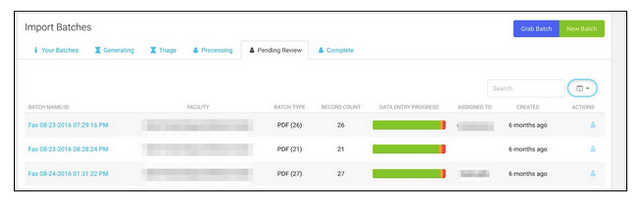Data Entry Form Batch Progress
Graphium’s Collector Dashboard™ allows a paper-based organization to import paper forms via Scan-to-SFTP (Secure File Transfer Protocol), which are then transcribed by the Graphium Data Entry Team.
Objective
- Monitor processed forms within the Graphium Collector Dashboard™ to ensure batches are complete.
Goals
- Monitor batch progress to ensure forms make it to either the customer review process or final completion.
Directions
- Monitor Form Batch Progress
Monitor Form Batch Progress
- Click here to login to the Graphium Collector Dashboard.
-
Batches of forms must be generated in the Graphium system in order to become available for data entry. The “Generating” tab shows if records are currently generating, or in an error state and need to be regenerated by the customer.
- Once a batch of forms has been successfully generated, it should appear in the “Triage” tab. The “Triage” tab shows all unassigned batches awaiting Data Entry.
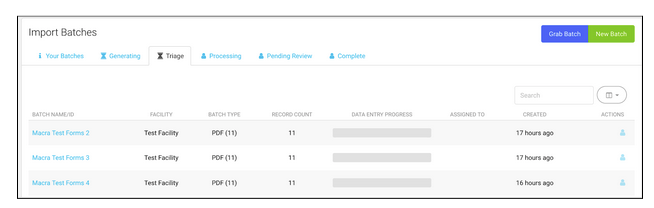
- Once a batch has been assigned to you or you manually “Grab a Batch”, it will then appear under the “Processing” tab. The “Processing” tab shows all your batches being processed and their progress.

- Under the “Data Entry Progress” column, you may notice any combination of the following four colors. Each color represents a different state of progress a record is in.

- Once you have finished processing a batch of forms and it needs no further review or corrections, it will appear under the “Complete” tab.
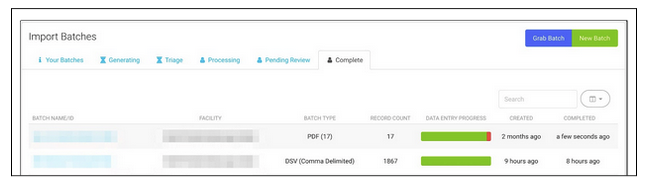
- Batches that have one or more record(s) requiring correction(s) will appear in the “Pending Review” tab, for customers to access and edit.