Collector Dashboard Access
Graphium’s Collector Dashboard™ allows a paper-based organization to import paper forms via Scan-to-SFTP (Secure File Transfer Protocol), which are then transcribed by Graphium's Data Entry Team.
Objective
-
Obtain access to data entry functions within the Collector Dashboard™.
Goals
-
Accept email invitation to access help articles through the Graphium Help Center.
-
Create your account in Graphium's Collector Dashboard™.
-
Accept email invitation to access your organization in the Collector Dashboard™ to monitor paper form processing.
Directions
Accept Graphium Help Site Invitation
-
Login to your email account and look for an email from the Graphium Help Center, which states “You’ve been given access to content at help.graphiumhealth.com”.

- When you open the email, you should see the following message:
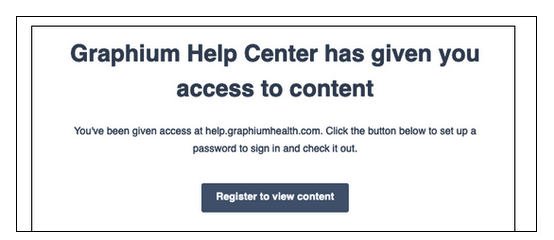
- Click on the “Register to view content” button and you should be prompted to set up your password to sign in and access content:
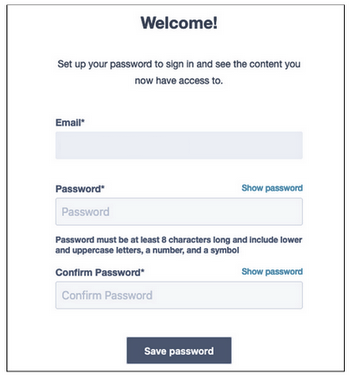
- Once you have created and saved your password, you will be automatically redirected to the Graphium Help site.

Create an Account in the Collector Dashboard™
-
Login to your email account. You should have received an email from Graphium EMR. Open the email invitation and click the "Click here" link.

-
The link will take you to a website and in the drop down menu, select "Create a new account".
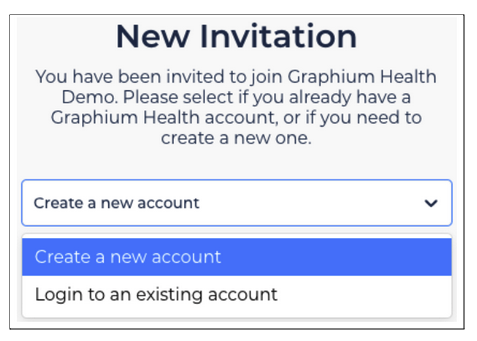
-
You will then be prompted to create a new Username and Password. Note: Please make your username is simple and easy to remember, because you will need it in the event of a password reset.
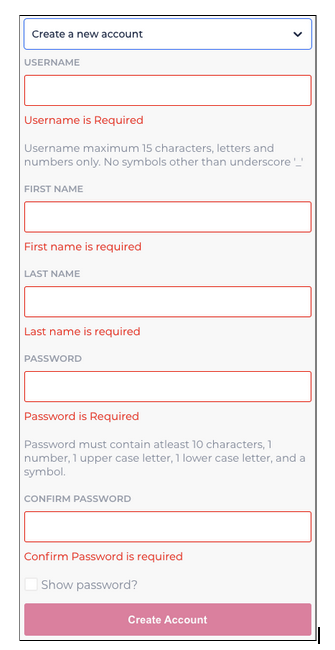
-
When you have filled in all the required information, please click "Create Account".
Access Organization to Monitor Forms
-
Login to your email account and look for an email from Graphium EMR. Open the email invitation and click the "Click here" link.

-
The link will take you to a website and in the drop down menu select "Login to an existing account" and then click the red “Login to Accept Invite” button.
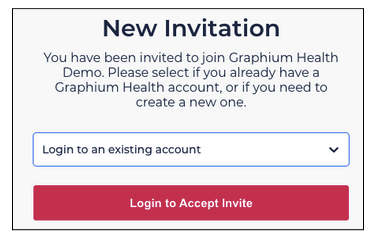
-
You will then be prompted to login to your Graphium Health account.

- Once you have logged in, you should automatically be directed to the Graphium organization for which you were just invited.
- You are now ready to begin data entry for forms submitted by this organization.