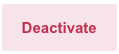Activating and Deactivating Providers
Below are instructions and a short video explaining how to add/activate a provider for a facility and how to deactivate a provider who has left a facility.
-
Login at https://app.graphiumemr.com
-
Click on the Settings icon in the upper right hand corner.
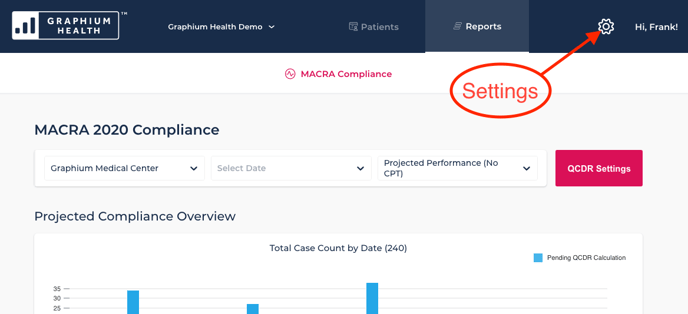
-
Choose "Providers" from the pop-up menu.
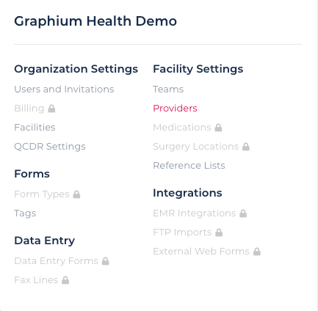
-
Confirm the correct facility is indicated in the upper left dropdown menu.
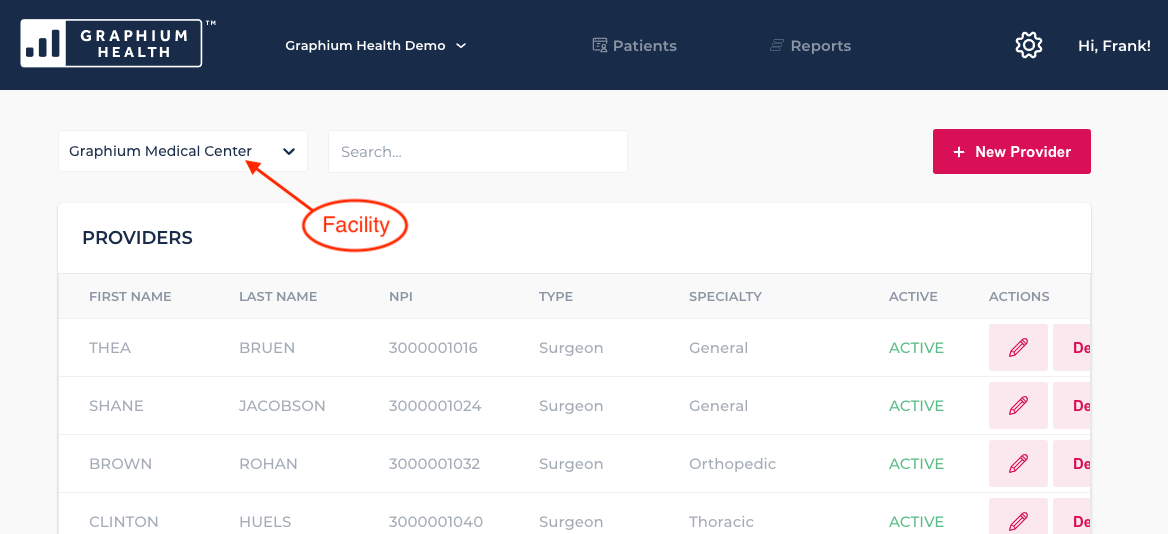
-
Confirm the provider does not already exist by entering their name in the search box.
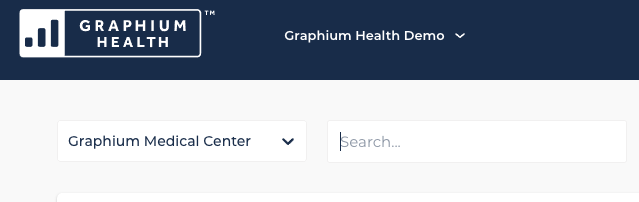
-
If the provider does not already exist, click the red "+ New Provider" button in the top right.
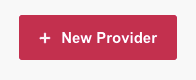
-
Fill in the fields with the new provider's info. Note: please ignore "LOCAL PROVIDER ID".
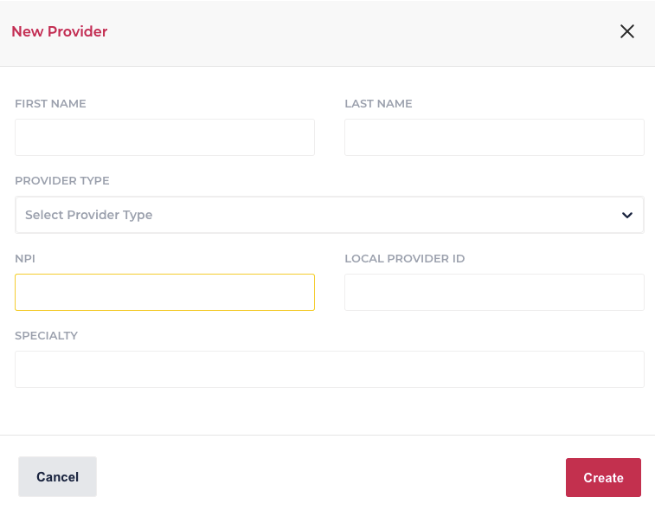
-
Once you have entered the provider's information, click the red "Create" button in the bottom right hand corner.
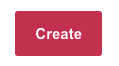
-
The new provider should now appear within the list of providers.
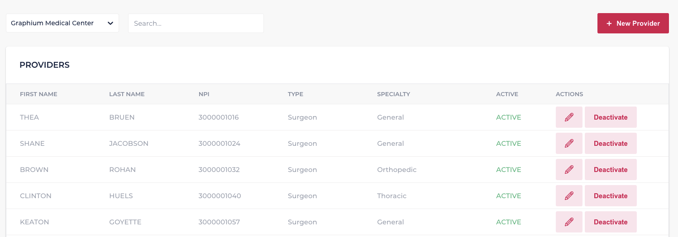
-
If you need to deactivate a provider who has left your facility, simply search for the provider's name in the search box.
-
Once you've found the appropriate provider, click the red "Deactivate" button to the right of their name. Note: the provider's status should change from ACTIVE to INACTIVE once the deactivate button has been clicked.